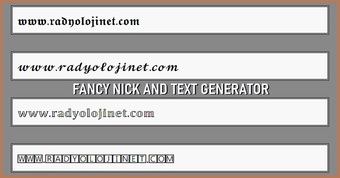
Wait a few seconds after opening the page to play retro game. If the retro game starts to load automatically, there will be texts at the bottom of the game window indicating that the retro game is loaded. If there are no texts showing that the game is loaded, click the button that says PLAY NOW at the bottom of the game window to load the retro game. A few seconds after clicking the button, texts indicating that retro game is loaded will start to appear.
If you are playing the retro game on a tablet or mobile phone, the buttons used in the game will appear on the screen. But if you are playing from a computer with a keyboard, the buttons of the retro game are controlled via the keyboard. In order to play the retro game, it is important to know the buttons used in the game. To learn out the buttons used in the retro game, scroll down the page and look at the picture below the game name that shows the buttons.
If there is a button that says INSERT COIN in the picture, in order to play the retro game, you have to press this button several times, just like throwing coin on the machines in the retro halls. The more times you press the button, the more coin you count. As your coin runs out, you must press the button several times again to play the retro game.
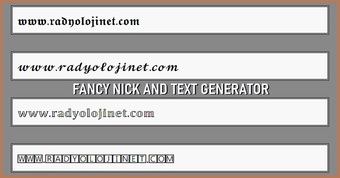
|
Fancy Nick GeneratorFancy Text Generator |
| Create Interesting Nicks and Texts Using The Fancy Nick and Text Generator | |

|
HTML Color Codes |
|
Find The Color Code You Need On The Chart or Use The Preset Color Codes Supplied |
|
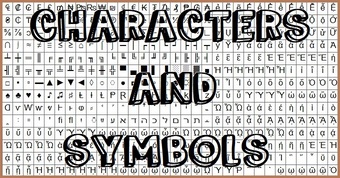
|
Characters and Symbols
|
|
Use With Copy - Paste If You Want or Reach From Start Menu |
|

|
Alt Codes List of
|
| Make It Using the Alt Key or Copy - Paste | |

